Intagly’s 3D Engineer on Demand process is an invite-only program that matches operators with unique skills, such as 3D Scanning, 3D Modeling, and specialty 3D Printing, with clients. Clients fill out an order form on Intagly’s website, including a project description and what their order will require (3D scan, 3D model, materials, etc.) Intagly receives the order request and assigns it to the operator whose skill set matches most closely.
Signing up for the program is easy through the Intagly App on IOS/Android. Simply go to Settings -> Account and locate the Calendar/Experience section. Fill in your information accurately, as Intagly will use this information to assign you orders. For example, if you select 3D Scanning and we grant you access to 3D scanning jobs, but you cannot do so, you will be removed from the platform. Once your profile is filled out, simply wait. Intagly will review profiles periodically and operators as needed. Intagly will add operators based on region and skills to match client demand.

You will receive a notification on your Intagly Android/IOS app when a chat comes in. You will also see a notification of your deadlines on your home screen. Once you are in the "Client Chat" window, you will see the chat at the top of your list of clients. It will have a red notification indicating it is new. You have 24 hours to respond to a new client chat, or it will be reassigned to another operator. If you miss two new chats in a row, you will be removed from the program.

Once you click on a chat tile, it will lead you to the message chat. At the top, you will see requirements. These are the requirements the client selected during their order form. If the requirements don't match your skill set, use the three dots to reassign the chat as quickly as possible. The timezone is also displayed to help you understand where the user is from and when they may reply. The customer's name is shown at the top, so you can reference it in chat. Lastly, the message is at the bottom, and this is their original project description. You will likely need to ask follow-up questions or schedule a meeting before providing a quote or scope of work. However, it is entirely acceptable to give a quote on the first message if you are confident you understand the project.
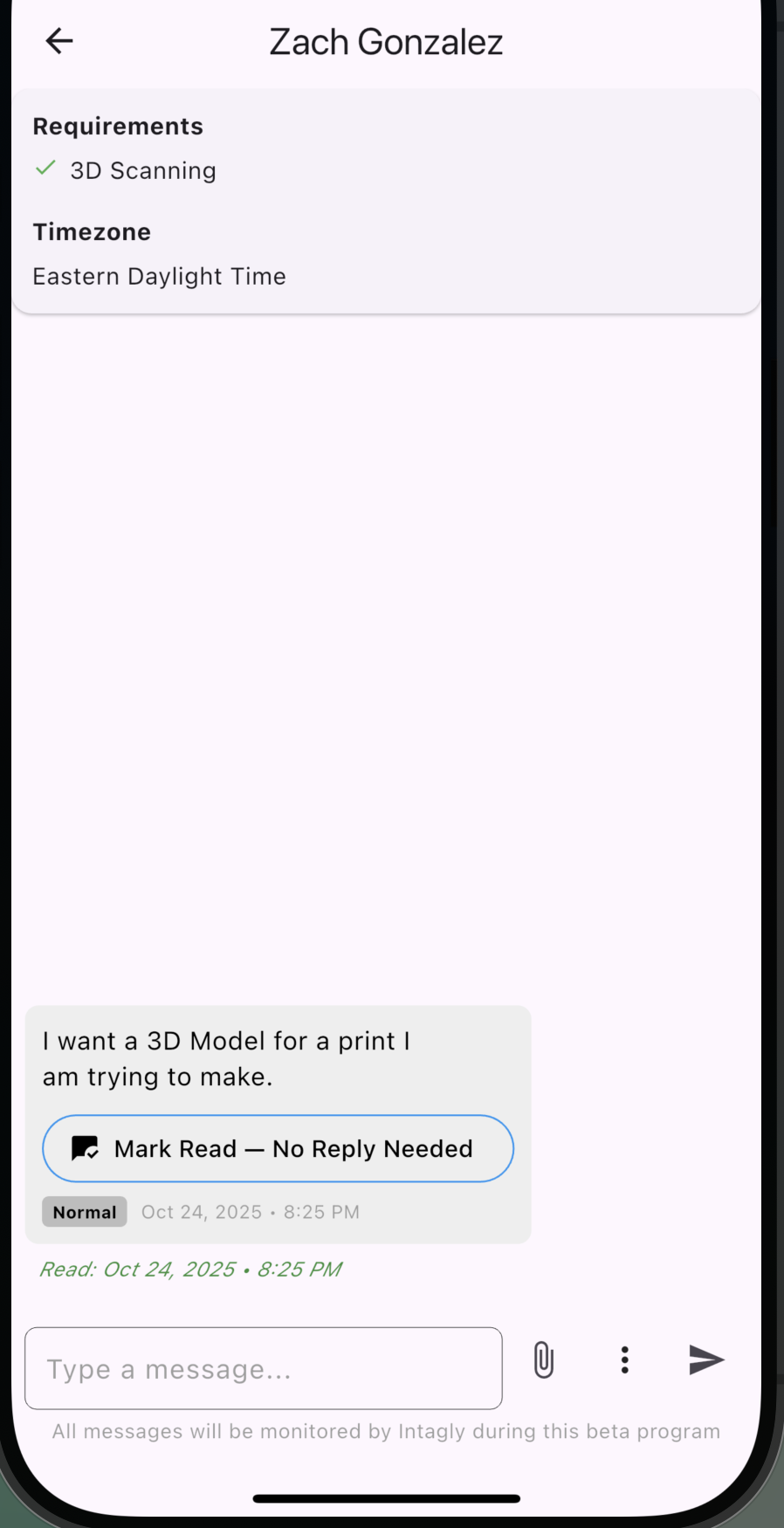
You can respond as you would in any other messaging app. Simply type your reply in the text box and click send. If you would like to send a scope of work, quote, or meeting link, use the three dots to create a custom message. All scope of works, payment, and quotes must be handled on the platform. If you break any of these rules, you will be permanently removed from the platform.
You should rarely tell a client you can't do something before an invoice is paid. If you are not confident in your ability to help a client, use the three dots to reassign the chat. If you consistently have a low close rate due to skill issues, your account will be suspended.

The scope of work is critical, so both you and the client agree on the end product and the delivery date. For this reason, a scope of work must be sent and agreed upon before the client can pay for the job. You must send a scope of work before you send a quote.
To send a scope of work, use the three dots (next to the send button), select "Send Scope of Work".

Once you select the scope of work, a pop-up will appear with a form for you to fill out. Every project is different, so every scope of work is different. DO NOT COPY AND PASTE THE SAME SCOPE OF WORK FOR DIFFERENT PROJECTS. EACH PROJECT SHOULD BE UNIQUE. The Scope of Work is intended to protect you, the creator. If there is a dispute, Intagly will review the scope of work versus what was delivered. If the scope of work does not match what is delivered and the client wants a refund, Intagly will side with the client.
Project Overview: This should summarize what you will do and deliver to the client. Set expectations about quality and any modifications. If you have any warranties or guarantees, include them here.
Client Requirements - This is what you will deliver. If you will deliver a 3D model as the final product, select "3D Model". If you will ship a 3D Print, then select "3D print". 3D scans will often fall under 3D Modeling. You can select as many as needed.
Deadline - This is when the client can expect their final delivery, whether Physical or Digital.
Milestones - These are critical checkpoints. This is where the client can expect updates on the project's progress.
Scope of Work (generated) - This will show you what the client will see. A majority of the time, no edits are needed.
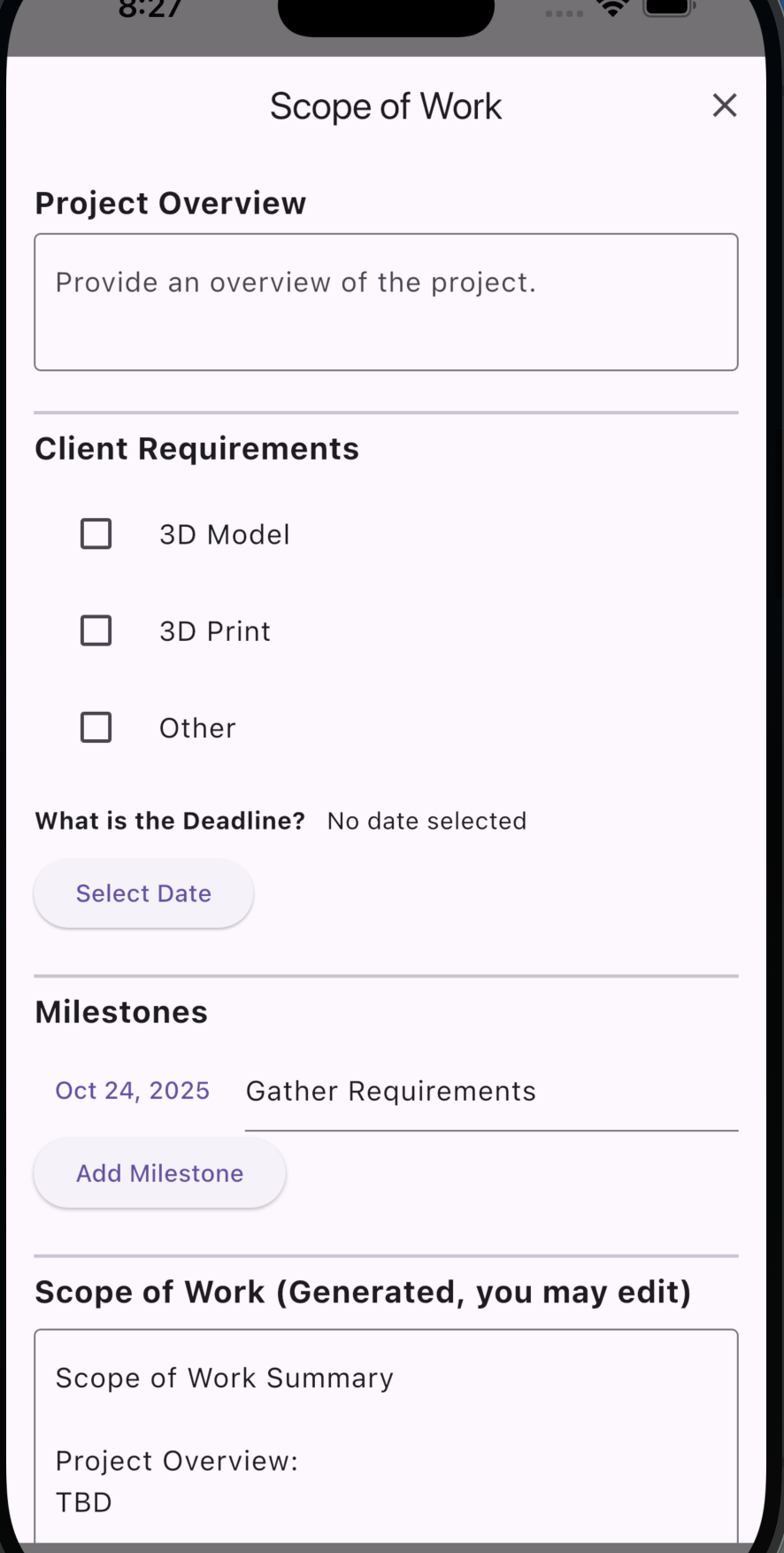
If the client does not agree to the scope of work, you can not continue with the project. The scope of work is required to ensure you and the client agree on what is to be done and delivered. The Scope of Work chat will show as 'waiting for customer approval' until the client approves it. Once approved, it will look like the UI below:

Once you send a scope of work and it is approved, you can send a quote. Use the 3 Dots in the chat and click "Send Quote."
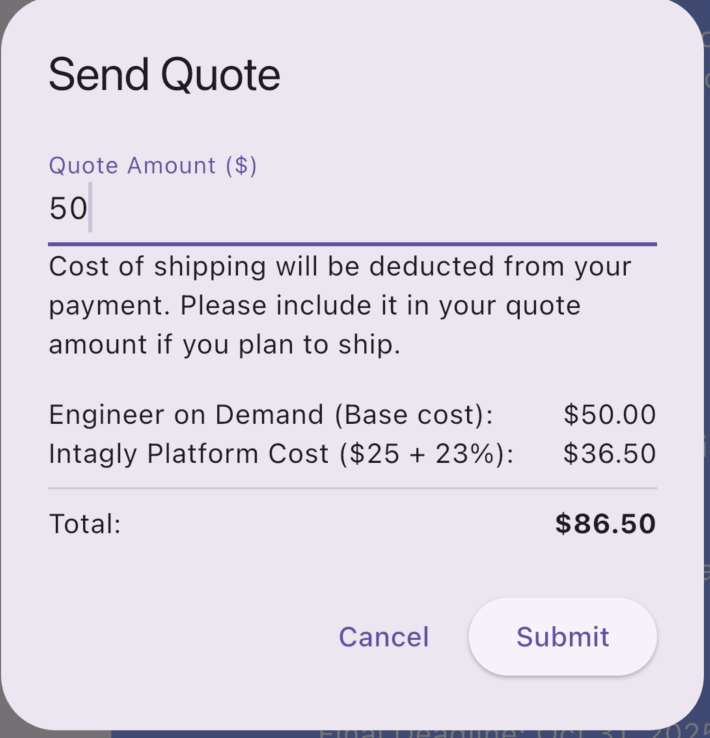
Once the quote dialog is open, simply type the amount you want to charge and click submit. The customer will pay the amount in "Total," not the amount you entered. Pressing submit will send a PDF invoice and a payment link to the customer.
Intagly fees are:
The customer will see the following when you send a quote:

Once you submit an invoice, the chat will be marked "Unpaid" and the chat tile will also say "Unpaid". This will change as soon as the customer pays.
You will receive a notification on the Intagly IOS/Android app when the customer pays.
Once the customer pays, the Scope of Work will begin adding deadlines to your app, and you will receive notifications for those deadlines.
Once a client pays, you will see a new option under the three dots in the chat. You will see the option for shipping labels. You can click the three dots and select this shipping option. It will ask you for the customer address, your shipping from address, and the dimensions/weight of the package. Once you enter this information, you will see the shipping options available to you.
The shipping cost will be automatically deducted from your order payment.
Note: Intagly uses UPS for shipping. If you are not near a UPS location, you will need to find an alternative shipping method. Use https://locations.ups.com/us/en/ to find the nearest UPS store.
See UI below:
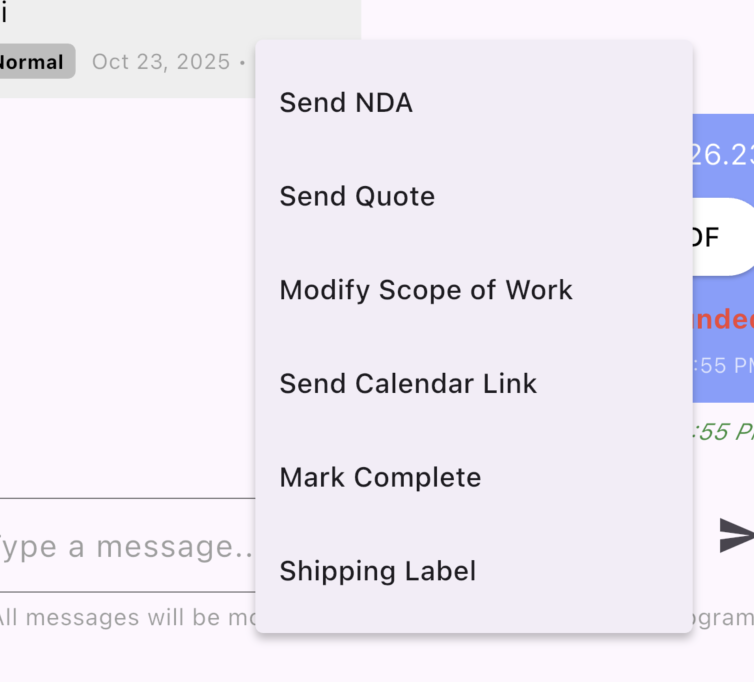
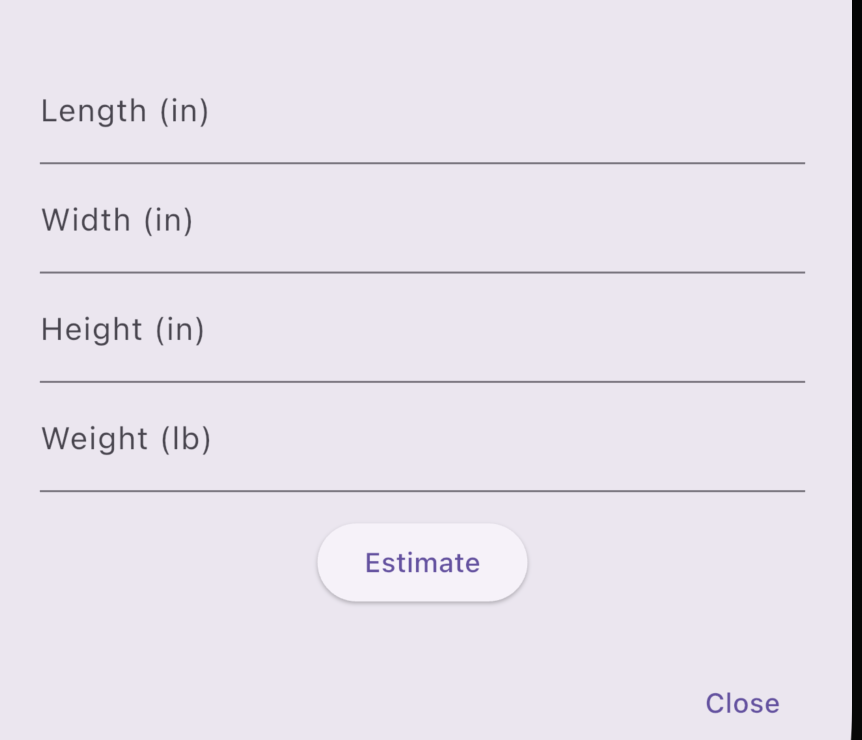

Once you are done with an order, you must mark it complete. Uncompleted orders will not be paid out. To mark an order as complete, tap the three dots and select "Mark Complete". This will give the client the option to accept or reject your request. If they accept your request, you are officially done with the project. If the client rejects your request, you must resolve their issues and submit the mark complete request again. If the client does nothing after 4 days, it will automatically be marked complete and be considered done.
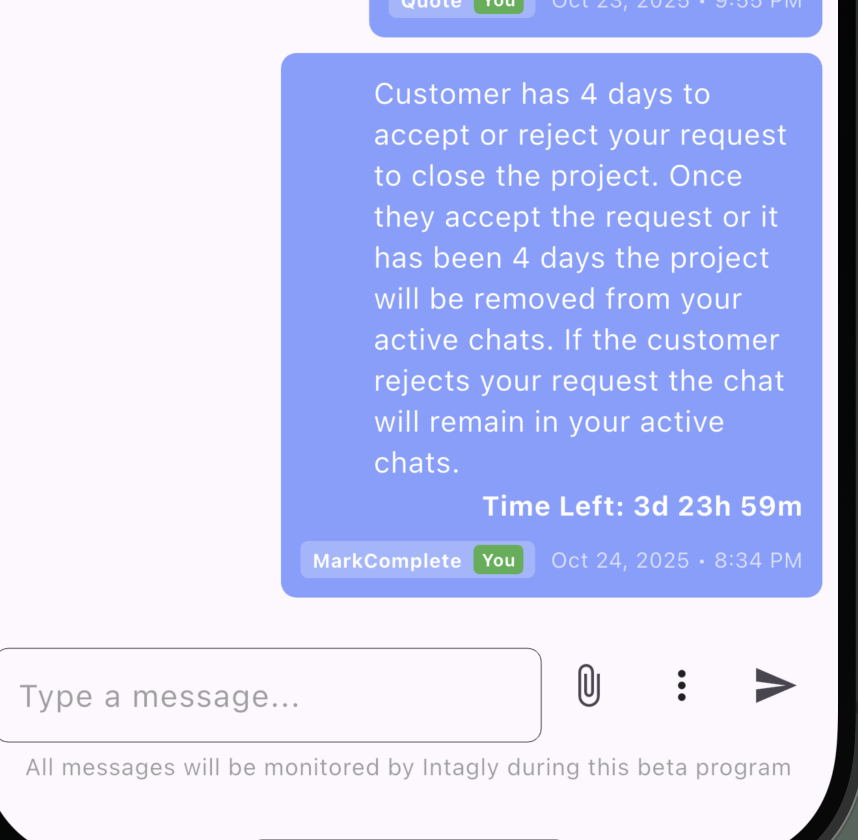
Intagly pays out jobs monthly at the beginning of the month. For example, all jobs completed between October 1st, 2024, and October 31st, 2024, will be paid Nov 1st - Nov 5th, 2024.
Intagly only pays for completed orders. This means you must mark the order complete and have the customer accept it, or it will auto-complete after 4 days.
If you start an order in October but don't mark it complete until November, you won't be paid til the December payout.
Go to the Intagly Android/IOS and simply turn yourself offline by using the toggle in the top left.
If the client stops replying while trying to get a deal, we recommend the following steps: